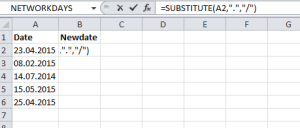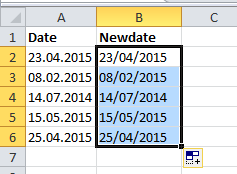Some countries have their date format as dd.mm.yyyy and if they send you a workbook containing dates, you may want to format them as dd/mm/yyyy for your own purposes.
Assuming that the dates are all in one column, insert a new column next to it.
Say, the first cell containing a date is in cell A2, then in cell B2, type
=SUBSTITUTE(A2,”.”,”/”)
This should give the date in the format you require. You can then use the fill handle to replicate down the rest of the column.
You can now copy and paste values (note if you do a straightforward copy and paste you will get an error message as you will be copying a formula referencing the original cell so it is important to choose Paste Values from the Paste dropdown) on the original column or delete the original column.
Find out more about our Microsoft Excel training Sydney, Australia and our Microsoft Excel training London, Middlesex, Surrey, or our Microsoft Excel training Hampshire, Dorset, Wiltshire, UK.