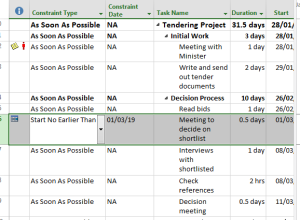By default, providing you schedule from the project start date, all tasks are constrained to start as soon as possible. However, there are seven other constraint types and if you are changing the constraint type, you also need to add in a constraint date.
You can do this for individual tasks, by double-clicking on the task name to open up the Task Information dialog box and going to the Advanced tab and selecting the relevant Constraint type and Constraint date.
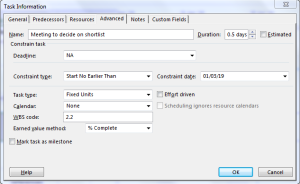
However, if you need to do this for several tasks, it may be easier to insert two extra columns, Constraint Type and Constraint Date. (To do so, right-click on the column name to which you would like them inserting at the left, then click Insert column.)
Once you have finished amending your constraint types and dates, you can then hide the columns again.
Find out more about our Microsoft Project training in the London area.
Find out more about our Microsoft Project training in Wiltshire, Dorset, Somerset and Hampshire.